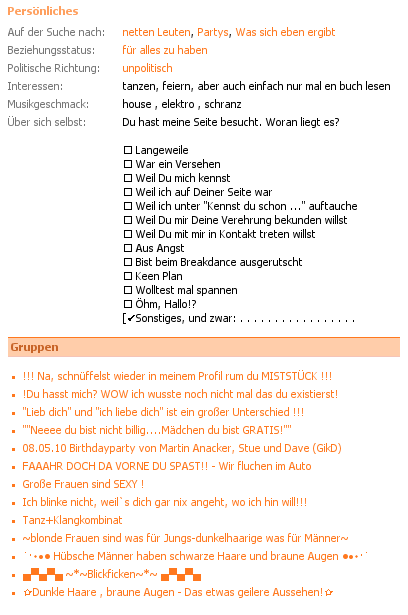Wenn man unter Mint Mintnet benutzt, um über die Netusbee oder Hydra auf das Netzwerk zuzugreifen, so funktionieren erstmal nur Programme, die auch das Mintnet API benutzen. Damit man den älteren Standard Stik bzw Sting benutzen kann, muss ein kleines Hilfsprogramm namens Gluestik installiert werden.
Am besten ruft man Gluestik aus der Autostartsequenz von Mint auf, nachdem man Netzwerktreiber und Mintnet geladen hat. Wichtig ist, daß die spezielle Konfigurationsdatei von Gluestik sinnvolle Werte enhält.
Bei mir hatte es zwar mal ohne eine solche funktioniert, aber danach hatte ich dann irgendwie Probleme.
Die folgende Datei sollte unter C:\STIK_CFG\DEFAULT.CFG abgelegt und mit sinnvollen Werten belegt werden. Vorallem Emailaddresse und die diversen Serveradressen, etwa NAmeserver und SMTP Host, sollten vernünftige Werte haben.
Die Einstellungen bzgl PPP können bei Betrieb mit einem LAN-Interface natürlich ignoriert werden. Das originale STIK (ST Internet Access Kit) war für Betrieb mit einem Modem ausgelegt.
# STiK config file C:\STIK_CFG\DEFAULT.CFG # # VAR = VALUE :standard format # # Non existent vars are 0 (FALSE) by default. # Variables without "= value" are set to ON # Variables with " = " but no value are set to 0. (ie: = nothing) # # TRUE and ON are acceptable substitutes for 1 # FALSE and OFF are acceptable substitutes for 0 # # Lines not beginning with an alphabetic character are ignored. # # Currently only 100 variables can be specified. Extra VARs are ignored. # # The variable names and boolean values are not case sensitive. # Values may be case sensitive depending on usage. # # # Memory to be reserved. This is for ALL of TCP's internal memory # requirements, except the space to store the config file. # This includes all input queues, output queues, DNS cache, etc... # It must be large enough to cope, plus a bit extra for luck# If unset, defaults to 75000 bytes. # ALLOCMEM = 100000 # # Use the program `listport.tos' to list the serial ports # available with your hardware configuration. Use the # port name exactly as it appears in the listport display, # including correct capitilisation and spaces. # # If SERIALPORT is not set, or has an invalid port name, # the default is to use the first port listed by listport.tos # So if that port is the one you want to use, you don't need # to set this variable. # SERIALPORT = Modem 2 # # # CDVALID Set this variable to FALSE if your modem doesn't assert # Carrier Detect properly. # # Also in situations where you aren't using a modem. Such # as a NULL modem cable. # CDVALID = TRUE # # # The name of the dial script file to use. # This entry must be just the pathname, and the file itself # must be in the \stik_cfg directory on the boot disk. # Default is dial.scr # DIALFILE = ppp.scr # # # CLIENT_IP if your provider allocates you a different Ip Address # whenever you log in, then don't bother with CLIENT_IP # However, if you have an IP address all to yourself, then put # it here, in dotted decimal. If your dial script file gets # your address at login time, it will override this value. # CLIENT_IP = 192.168.0.200 # # # TCP paramaters. Don't change without advice from a TCP freak
# If left unset, they default to hardcoded (sensible) values. # DFB_SIZE should *never* be less than 580. # TTL = 64 PING_TTL = 255 MTU = 1500 RCV_WND = 4500 # # # Protocol # 0 = Normal Slip # 1 = CSLIP # 2 = PPP PROTOCOL = 2 # # 0 = OFF # 1 = ON # REPORT = 0 # # Response to incoming TCP packets to unknown ports # 0 = default (3 = send ICMP) # 1 = ignore # 2 = send TCP RST # 3 = send ICMP `unknown port' response # # 3 is the `correct' response, but when connecting to an IRC server # it attempts to contact your identd on port 113. If it thinks you # don't have identd, it will most probably reset your IRC session. # Until I have written an identd, response 1 or 2 should fool at least # some of the servers. # UP_RESPONSE = 3 # # # Your username and hostname. # # HOSTNAME is the hostname of your computer for this session. # If your address is dynamically allocated, HOSTNAME will be wrong. # For now, just set it to your providers hostname (or whatever). # Try to make it reasonably accurate if possible. # # USERNAME is used during PPP login if your ISP supports PAP. # If your ISP uses PAP USERNAME must be set and correct. # # FULLNAME is pretty obvious, right? # USERNAME = falcon030 HOSTNAME = falcon030 FULLNAME = # # # The NAMESERVER (ie: DNS or Domain Name Server) *must* be set, # preferably to a nameserver that your provider recommends. # However if you don't know what your ISP recommends you can # try an entry of 0.0.0.0 # SET THIS TO THE ONE OF YOUR ISP OR ROUTER! NAMESERVER = # # IRC Stuff. # # IRCNICK Your prefered IRC nick. It might be in use, of course... # defaults to USERNAME if not set # IRCNICK = # # # IRC servers. Currently, just one default server # can be specified. # If port number is not specified, it defaults to 6667 # # irc.escape.com IRCSERVER = irc.stealth.net IRCPORT = 6667 # # IRCPONGMSG This is text for a /msg to be sent to the person # who pinged you. If you want to save network # bandwidth, leave it commented out
# IRCPONGMSG = Success! # # # WWW Proxy for HTML # # Uncomment the following two lines if you need to use a proxy-server. If # you don't know what it is, or don't use HTML, then don't worry about it. # Don't forget to set them to a proxy server appropriate for you... # #HTTP_PROXY=proxy.netinfo.com.au #HTTP_PROXY_PORT=8080 # # # SMTP_HOST # # Your default host for sending mail. # DO NOT LEAVE EMPTY! SMTP_HOST= # # EMAIL your email address you wish to receive mail at. CAB.OVL uses this # SET THIS TO SOMETHING USEFUL! EMAIL= # # PASSWORD is used in PAP connections with PPP. If your ISP uses PAP # then you must have PASSWORD set and correct. # PASSWORD= # # PAP_ID is used to replace username on systems where # your PAP_ID is not your email username # If your username for PAP is the same as your normal email username # you do not need to use this setting. # PAP_ID = # # YIELD - utilize the app_yield system command (does not work on many systems) # Keeps many routines from blocking the system. # # 0 (default) OFF - do not call app_yield # 1 ON - call app_yield # YIELD=0 # # SLICE - Modifies how often the stik interupt will run. # Can be any value 0 up. # # 0 is fine for a machine with an 68030 or better CPU # Other machines will need 1 or higher. # SLICE = 0
Danach sollte dann auch CAB ohne besondere Proxies funktionieren. Wenn man die Bilder abschaltet, ist auch mein Blog hier mit CAB durchaus lesbar.
Spezieller Dank der Community von atari-home.de, die mir beim Debuggen des Problems hilfreich zur Seite stand.
Frohes Netzen mit Mint!